A balanced but cautious approach ⎯ I want to share some homeschool learning apps that have been helpful over the years along with some newer ones we have enjoyed. But first, here are some tips for navigating tech and screen time in our children’s educations.
We like to keep a healthy mix of technology in our somewhat low-tech lifestyle. As a family that uses a Charlotte Mason-inspired Classical education, we naturally bend towards tech-free activities such as learning hands-on skills and arts, reading physical books, and spending time in nature. Even though we are careful about how we use it, we love how useful technology is in our homeschool days. As long as we are continually evaluating how we use it, technology can only be beneficial rather than harmful.
Concerns like shortened attention span, dependency on quick dopamine hits, bad posture habits, poor motor skills, and lack of physical activity are all issues we face. App creators have raised the alarm about how addictive the apps are designed to be. Even something as simple as the mail app has a built-in “lottery” effect! Although negative effects are concerning, we seemingly can’t live without technology now that we are so accustomed to it. We might as well find the best ways to make it useful. I often ask myself, “Would my kids know how to do this without a screen or internet connection?” If the answer is “no,” we can practice that skill first, though it would be silly to disregard the usefulness of technology entirely. Instead of worrying about the negative effects of technology I choose to focus on these points:
- The first step to managing your children’s screen time is to know exactly how much time they are spending on tablets, TV screens, computers and phones. Use screen time apps to monitor use and help your child understand how to do this and gain control over his own usage. Take a week to notice and write down how much time your child is in front of screens. How much time is for entertainment versus tasks? Decide how many hours out of a day you want your child to be on a screen, and work towards that by replacing that time with another activity.
- Keep portable tech like phones and tablets on a dock when not “needed.”
- Use smart speakers like Alexa or Google to avoid picking up the phone for quick tasks.
- Use technology as a tool more often than for entertainment. (My favorite tip!)
- Learn skills like looking up things in a book or dictionary first before searching Google. Learn to use a physical map, compass, globe, thermometer, analog clock, etc.
- Use apps that aren’t entertainment-focused or addictive. Simple design without a lot of motion is better!
- Limit the use of portable screens for kids under 5.
- Consider setting family screen time rules, and rules for kids. (No screens a few hours before bedtime is a good one for kids!)
- I am usually hesitant to share this but it has been life-altering for us in such a good way: it might not be for everyone but I am going to share what we have done for the past couple of years. It was the best decision ever! My kids have so many fun hobbies and interests they wouldn’t have developed otherwise, and I saw immediate positive behavioral changes too. If you want to really reduce screen time like we did, try a screen “detox” for at least a couple weeks of no movies or shows, replaced by outdoor play, inside activities, and books. (You could even tuck away the living room TV into a closet!) Then decide how often you want your kids to watch, rather than letting them watch out of habit. What we did: take off movie/show entertainment apps from portable screens and make family movie nights and Saturday cartoons a fun occasion to look forward to.
Only YOU know your family and current season of life best, so go with your intuition when it comes to screen time, but keep an eye out for how screens affect your child. One word of advice, the younger the child, the more cautious we should be with screens because this phase of emotional, physical, and mental development is exceptionally important.
(P.S. Some of these tips work for us to help watch our screen time too! )
Favorite Homeschool Learning App
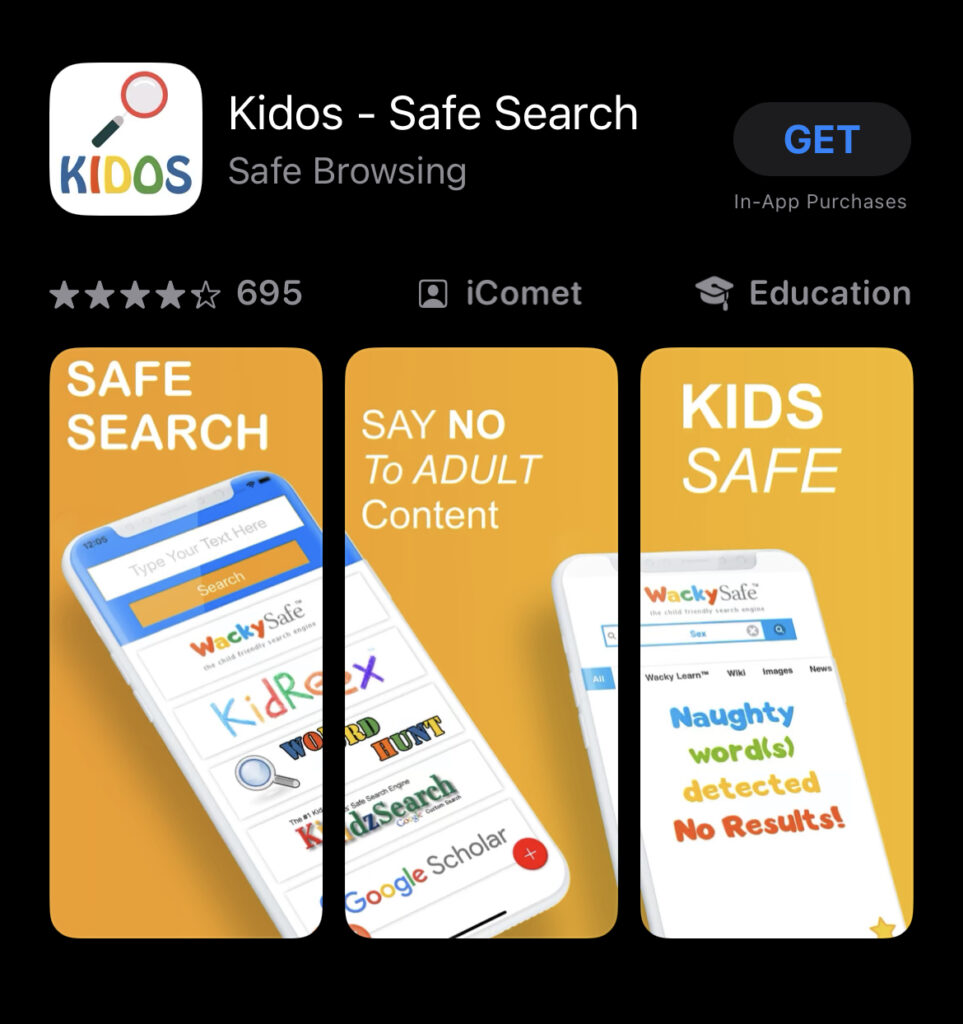
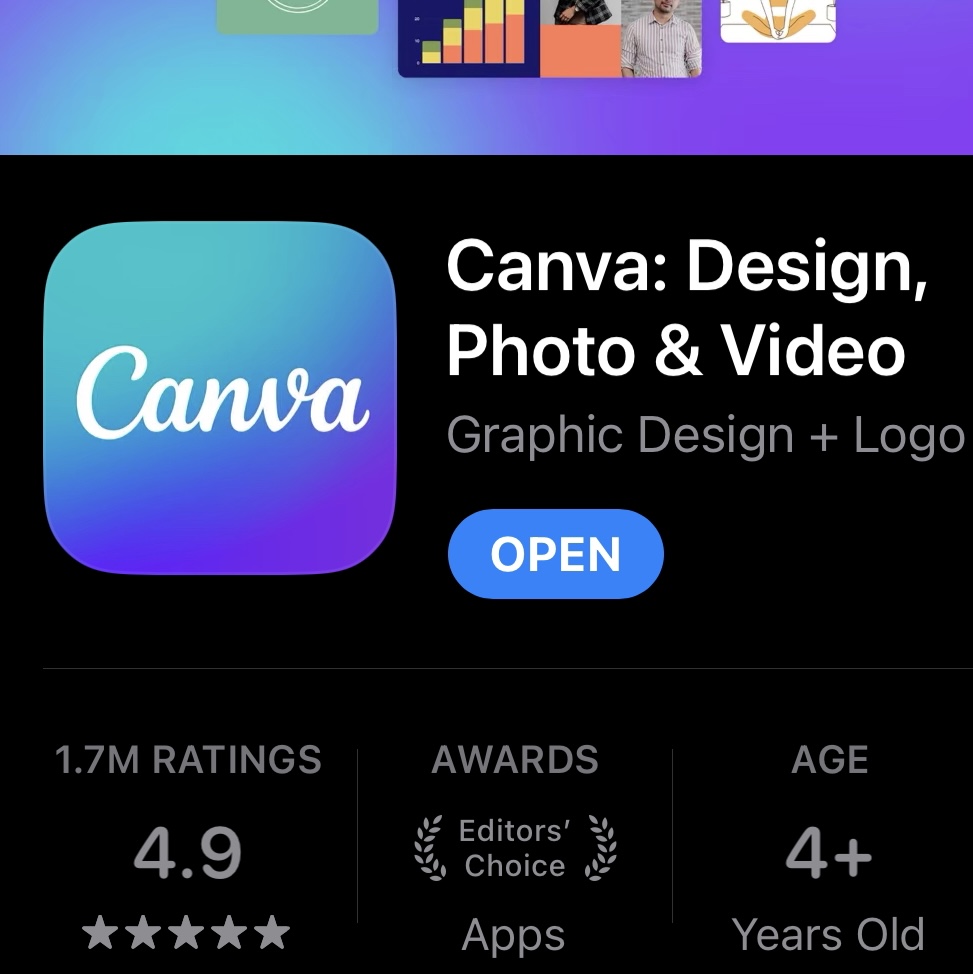
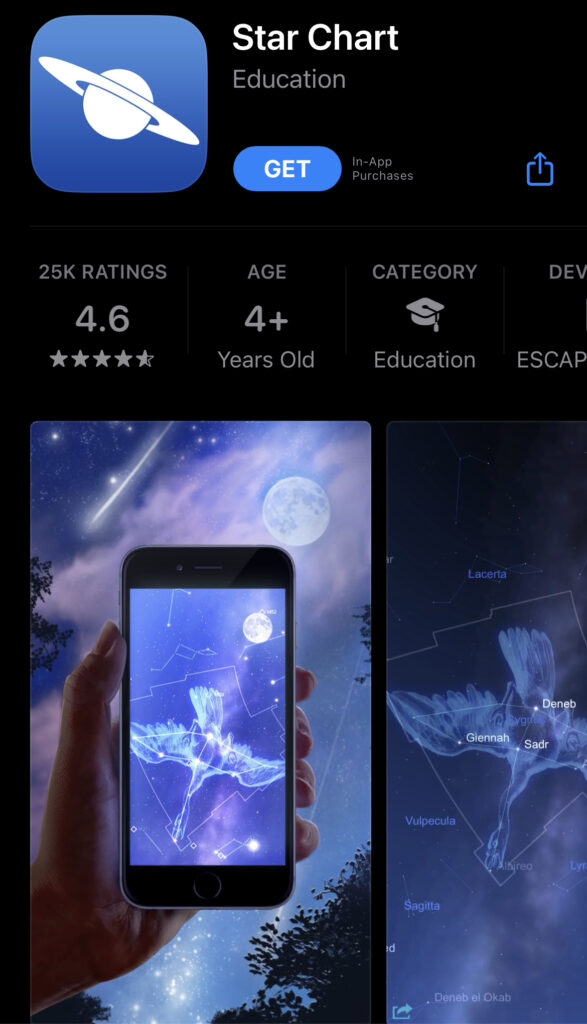




(*Affiliate links above)
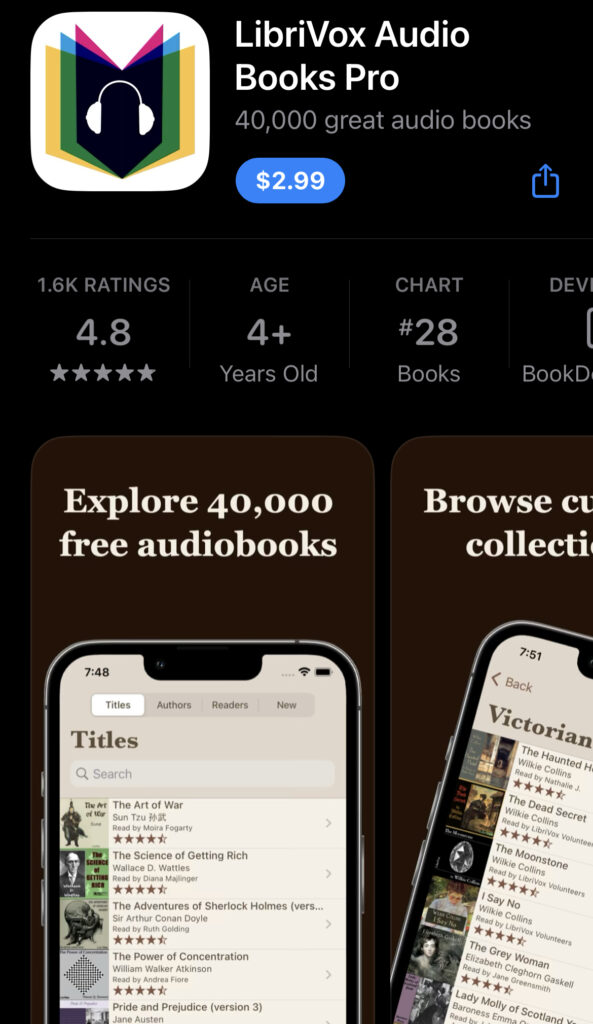




(*Affiliate link above)
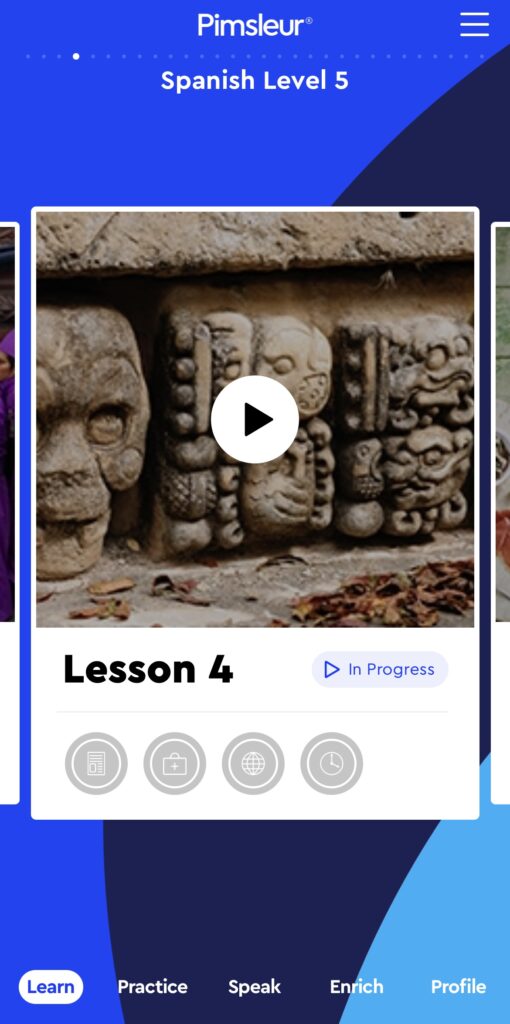
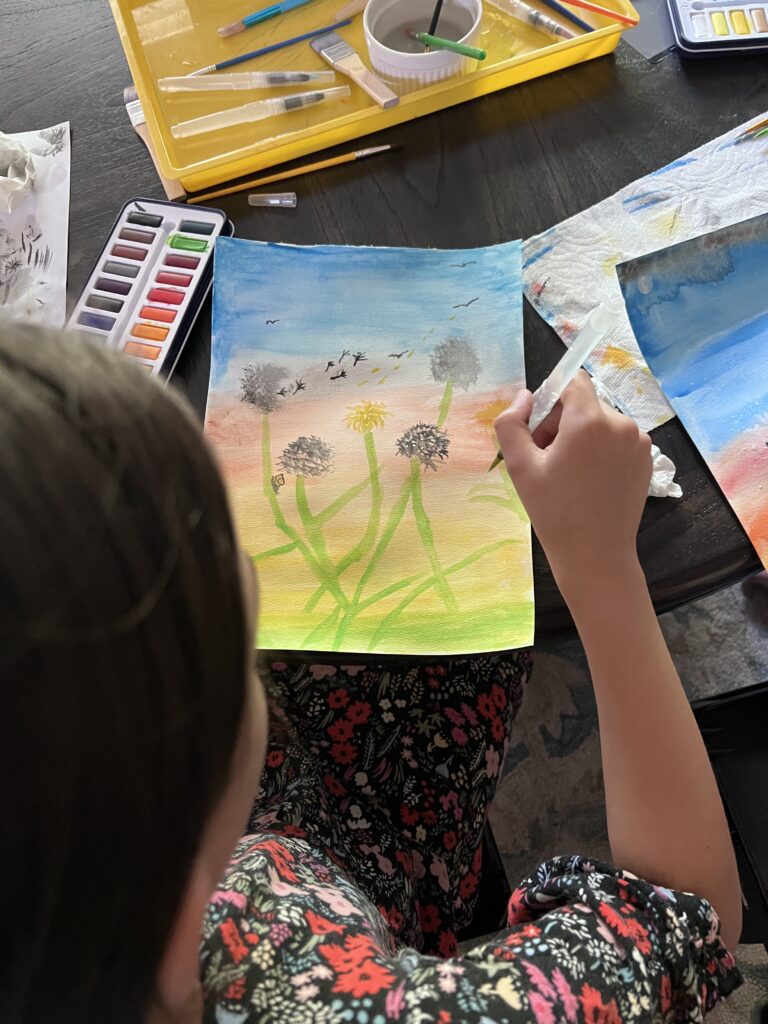
That’s it! I’d love to have you on my email list, sign up below for more homeschool inspiration and practical help.
(*I am an Amazon Affiliate, which means they will give me a commission when people purchase an item on Amazon after clicking the links on this page.)

